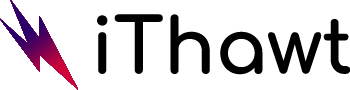Roblox is a popular online game that allows players to create their own worlds and play in them. However, sometimes players may encounter an error code called “Error Code: 268.” This error can be caused by several things, but fortunately, there are a few ways to fix it.
First, try restarting your computer. If that doesn’t work, try uninstalling and reinstalling Roblox. You can also try deleting your browser’s cookies and cache.
If you’re still getting the error, it’s likely that something is wrong with your account. Try contacting Roblox support for help.
In short, if you see the “Error Code: 268” on Roblox, don’t panic! There are a few things you can try to fix the problem.
How to Fix ‘Error Code: 268’ on Roblox?
Some Roblox users are constantly being kicked out of games with the error code 268. This problem is reported to occur on both Windows and Xbox One.
There are several different causes that might be responsible for the apparition of this particular error code. There are various methods:
Check for a Server Issue
Delete Personal Settings from Internet Options
Disable Antivirus Suite
Check for a Server Issue
- The first step in troubleshooting this error is to check whether the game is currently experiencing server problems.
- There are a few different ways to do this, but one reliable method is to use a service like IsTheServiceDown or DownDetector.
- Simply access the dedicated page for Roblox on either of these websites and see if other users are reporting the same error code.
- If it appears that the game developers are currently in the middle of mitigating server problems, your best course of action is to wait a couple of hours before trying to launch Roblox again.
- However, if you don’t find any evidence of server issues, move on to the next method below.
Delete Personal Settings from Internet Options
- First, open the Run dialog box by pressing Windows key + R.
- In the text box, type in ‘inetcpl.cpl’ and press Enter to open up the Internet Options menu.
- From here, select the Advanced tab and click on Reset under Reset Internet Explorer Settings.
- On the next screen, check the box labeled Delete personal settings before clicking Reset to begin the process.
- Once this is complete, try launching Roblox again to see if the issue has been resolved.
Disable Antivirus Suite
- Open a Run dialog box by pressing Windows key + R and type ‘windowsdefender’ in the text box. Press Enter to open up the Windows Security menu.
- Click on the Virus & threat protection tab, then click on the Manage settings hyperlink (under Virus & Threat protection settings).
- At the next screen, disable the toggle associated with Firewall & Network protection.
- Go all the way back to the first Windows Security window, then click on Firewall & Network Protection.
- Once you get to the next screen, click on the network that is currently active, then disable the toggle associated with Windows Defender firewall.
- Restart your computer and launch the game again once the next startup is complete to see if the issue is now resolved.’
Table of Contents
ToggleMore Roblox Updates:
- Mining Simulator Codes
- Wizard Simulator codes: boosts, coins, and other rewards
- [Fix] Roblox Error Codes (103, 517, 104, 524, 277, 286, 268)
- How to fix error code 901 Roblox (Xbox One)
- How to fix Roblox Error Code 103
- Best Free Farming Simulator 19 Mods
- How to Fix ‘Error Code: 268’ on Roblox?
- RoCitizens Codes Roblox
- Roblox Arsenal Codes
- Roblox Treasure Quest Codes