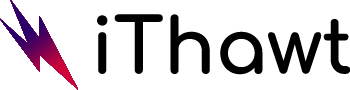As Garena Free Fire rises to the top of the mobile game charts, it proves just how much fun this arcade shooter is. Play Garena’s battle royale on a laptop or PC and enjoy the power.
You can do that and more using Android emulators. Additionally, emulators provide tons of great features that enhance the Android experience beyond what a smartphone or tablet can provide.
Nevertheless, not every emulator is created equal. On the market, there are dozens of emulators, and finding the right one can be difficult.
Some are designed for gamers, while others cater to developers. Others are designed for barebones Android gaming while some are filled with awesome features that will test the limits of your PC.
Here are the best Android emulators for Free Fire if you’re looking for the right one for your needs.
#1 NoxPlayer
NoxPlayer is a great android emulator. Originally released in 2015, NoxPlayer had a lighter interface than BlueStacks. While BlueStacks had been the premier emulator for more than five years, it was still considered unplayable by those with low-end computers.
NoxPlayer became the emulator of choice for those who could not run BlueStacks on their laptops or PCs.
NoxPlayer has grown into a fantastic emulator after years of being overshadowed by BlueStacks.
The number of features has increased greatly since 2015. Any feature that is available in BlueStacks is available in NoxPlayer, too – multiple instances, key mapping, video recording, macros, etc.
In addition to this, NoxPlayer has a nifty feature called Nox VT (Virtualization Technology). As a result, they claim that Nox VT can provide better performance for Android games and apps due to its more efficient use of computer resources.
As for Nox VT, the jury is still out – user reviews are mixed, with some saying it improved performance and others claiming it actually caused a frame rate drop.
Free Fire runs in NoxPlayer as well as BlueStacks, but with lighter requirements.
#2 Bluestacks
BlueStacks has been a mainstay on “top Android emulator” lists.
BlueStacks remains one of the most stable Android emulators despite its reputation as a performance hog.
BlueStacks could at least handle games that might crash other emulators – as long as your computer is capable of running them.
In BlueStacks 5, BlueStacks hopes to get rid of the “resource-intensive” moniker by making it the lightest and fastest version to date. BlueStacks 5 is still in its infancy, and there are a few bugs to be worked out, but it starts up very quickly and feels much more responsive than previous versions.
The BlueStacks app player, however, makes Free Fire a completely seamless experience.
As well as running Free Fire flawlessly, BlueStacks has some extra features that will make playing online much easier.
As with any good emulator, Keymapping can be edited and tweaked so that you can use whatever device you want. A mouse and keyboard preset are also included, so you can start playing immediately.
Using its intuitive instance manager, you can also record gameplay instantly to video and set up multiple instances quickly.
There is a cost to all of that, though. From its desktop, which has icons that appear to be pre-installed apps but are actually ads, to its sidebar, BlueStacks is filled with ads.
However, if you dislike banners in your face, this might be a deal-breaker for you. The reason BlueStacks has dominated Android emulation for over a decade is obvious. With a host of awesome features, it takes full advantage of your computer’s power, is stable, and supports plenty of games and apps.
Since BlueStacks 5 was released, it’s no longer the memory monster it used to be. If this is your first time finding the right Android emulator, start with BlueStacks, because there’s a good chance that your search ends there, too.
#3 LeapDroid
LeapDroid is the best option if you’re looking for a straightforward Android experience on your PC.
Even though LeapDroid lacks some of the fancy features that come with other emulators, it makes up for it in sheer performance.
With no bloatware or extra features, it is by far the lightest emulator on this list. In order to play Free Fire on a low- to mid-range laptop, you should use LeapDroid.
LeapDroid’s development was put to an end in 2016 when Google recruited the company’s developers.
Due to its lack of updates in the past five years, you’ll have difficulty playing (or simply are not able to play) newer titles. LeapDroid is supported by Free Fire.
Garena’s hit battle royale title performs well on this emulator.
The LeapDroid runs Free Fire at stable frame rates, and it also supports Direct Input devices, such as a keyboard, mouse, or gamepad.
The LeapDroid Android emulator may be the simplest on this list, but if all you want is to tear it up in Free Fire, it has all the firepower and key features you need.
What do you think?
These are all the best emulators for the free fire game by Garena. You can use these emulators to enhance your performance if you have a low-end mobile device. These emulators are the best to do the job. Hope you liked this.
Table of Contents
Toggle